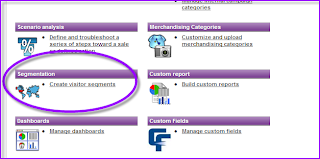Posts
Showing posts from August, 2010
Yahoo! Web Analytics: Segmentation Made Easy
- Get link
- Other Apps
Analyze Your Organic Traffic with Yahoo! Web Analytics
- Get link
- Other Apps
Check Out Your Mobile Traffic In Yahoo! Web Analytics
- Get link
- Other Apps
Track Your Twitter Branding Effectiveness In Real-Time With Yahoo! Web Analytics
- Get link
- Other Apps