Let me give you a tip. If you want to run a successful web site, then get to know your visitors better. The companies that really understand who their visitors are tend to be the most successful because they're able to get the greatest return out their visitors. They get more engagement from their visitors, their visitors click on more links and pages, and their visitors tend to convert more.
Part of understanding your visiting audience comes down to figuring out which segments of your audience perform the best. Once you figure that out, life gets much easier because now you know who you should be developing and targeting your web site content for.
In Yahoo! Web Analytics, it's easy to figure out who your audience is with its demographic, geographic, and interest group data. For example, by visiting the 'Age and Gender' report you'll quickly see what age range and gender group visits your web site the most. By visiting the 'Interest Group' report you'll understand which category your visitors are interested in the most (entertainment, sports, finance, news, etc). In less than two minutes, you can begin to build a picture of your audience. But Yahoo! Web Analytics also does so much more to help you understand your audience.
Let's say you run an e-commerce site and you've just pinpointed (using the Age and Gender report) that the majority of visitors to your web site are males between the ages of 18-34. That's a great start but you want to learn more about how that segment (by itself) has performed. What can you do to learn more about that segment's performance?
If you log into Yahoo! Web Analytics and select the 'Settings' link at the top of the page, you'll find a section called 'Segmentation' and a link called 'Create Visitor Segments'
Here you can create nearly any kind of segment you want and then have the ability to follow that segment across many of the reports that Yahoo! Web Analytics provides.
Let's create a segment for "males between the ages of 18-34" and I'll show you what you can do with that segment within the Yahoo! Web Analytics reporting structure....
Step 1: Select the 'Create Visitor Segments' link and then select the 'Open the Segmentation Wizard' button at the bottom of the page.
Step 2: Once inside the Segmentation Wizard...
a. Under 'Group Selection' click on the 'Segmentation' link and you'll get a drop down
b. Drag the 'Age' box and drop it into the 'Drag Groups Here' box
- Select the age ranges '18-24', and '25-34' and move them to the left (using the arrows)
c. Drag the 'Gender' box and drop it into the 'Drag Groups Here' box
- Select the 'Male' option
d. Give the Segment a name at the top of the wizard and select the 'Save Segment' box
Step 3: Go back into your reports
- Select the Reports link at the top of the page
Step 4: Select any report such as Search Engines
- Select Marketing --> Search Engines & Referrers --> Search Engines
Step 5: Once inside the Search Engines Referrals report...
a. Click on the 'Segmentation Selector' icon at the top of the page
b. Find the segment you just created under 'Available Segments'
c. Drag the segment to the 'Drag Segments Here' box
d. Select the 'Show Report' button
When the Search Engines report generates, you'll see that data provided is broken out just for your segment of males between the ages of 18-34. Now you can explore all of your other reports and the data will be broken out for just that segment alone.
If you want to go back to your normal reports.....
a. Click the 'Segmentation Selector' icon at the top of the page again
b. Click the trash can icon next to your segment
c. Click the 'Show Report' button
Once you really get a handle on who your audience is, you can start to add content or advertising (such as banner ads) that is targeted around that audience. By doing this, you'll be able to drive deeper engagment for your visitors, drive more click throughs from your visitors, and drive your visitors to more conversions because you're providing them with the content they are seeking.
Now go explore Yahoo! Web Analytics some more!
Part of understanding your visiting audience comes down to figuring out which segments of your audience perform the best. Once you figure that out, life gets much easier because now you know who you should be developing and targeting your web site content for.
In Yahoo! Web Analytics, it's easy to figure out who your audience is with its demographic, geographic, and interest group data. For example, by visiting the 'Age and Gender' report you'll quickly see what age range and gender group visits your web site the most. By visiting the 'Interest Group' report you'll understand which category your visitors are interested in the most (entertainment, sports, finance, news, etc). In less than two minutes, you can begin to build a picture of your audience. But Yahoo! Web Analytics also does so much more to help you understand your audience.
Let's say you run an e-commerce site and you've just pinpointed (using the Age and Gender report) that the majority of visitors to your web site are males between the ages of 18-34. That's a great start but you want to learn more about how that segment (by itself) has performed. What can you do to learn more about that segment's performance?
If you log into Yahoo! Web Analytics and select the 'Settings' link at the top of the page, you'll find a section called 'Segmentation' and a link called 'Create Visitor Segments'
Here you can create nearly any kind of segment you want and then have the ability to follow that segment across many of the reports that Yahoo! Web Analytics provides.
Let's create a segment for "males between the ages of 18-34" and I'll show you what you can do with that segment within the Yahoo! Web Analytics reporting structure....
Step 1: Select the 'Create Visitor Segments' link and then select the 'Open the Segmentation Wizard' button at the bottom of the page.
Step 2: Once inside the Segmentation Wizard...
a. Under 'Group Selection' click on the 'Segmentation' link and you'll get a drop down
b. Drag the 'Age' box and drop it into the 'Drag Groups Here' box
- Select the age ranges '18-24', and '25-34' and move them to the left (using the arrows)
c. Drag the 'Gender' box and drop it into the 'Drag Groups Here' box
- Select the 'Male' option
d. Give the Segment a name at the top of the wizard and select the 'Save Segment' box
Step 3: Go back into your reports
- Select the Reports link at the top of the page
Step 4: Select any report such as Search Engines
- Select Marketing --> Search Engines & Referrers --> Search Engines
Step 5: Once inside the Search Engines Referrals report...
a. Click on the 'Segmentation Selector' icon at the top of the page
b. Find the segment you just created under 'Available Segments'
c. Drag the segment to the 'Drag Segments Here' box
d. Select the 'Show Report' button
When the Search Engines report generates, you'll see that data provided is broken out just for your segment of males between the ages of 18-34. Now you can explore all of your other reports and the data will be broken out for just that segment alone.
If you want to go back to your normal reports.....
a. Click the 'Segmentation Selector' icon at the top of the page again
b. Click the trash can icon next to your segment
c. Click the 'Show Report' button
Once you really get a handle on who your audience is, you can start to add content or advertising (such as banner ads) that is targeted around that audience. By doing this, you'll be able to drive deeper engagment for your visitors, drive more click throughs from your visitors, and drive your visitors to more conversions because you're providing them with the content they are seeking.
Now go explore Yahoo! Web Analytics some more!
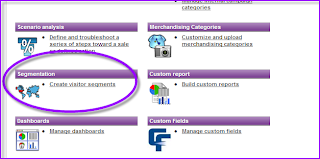





Comments
Thank you!