Tweet
Apologies for the delay on Part 2 of this post (busy times lately with Yahoo! Web Analytics).
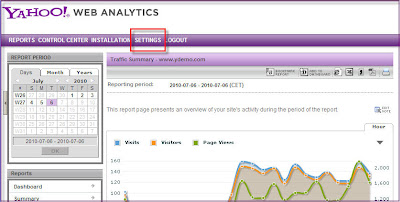
Step 2: Select the 'Manage Campaigns' link under the 'Campaigns & PPC Tracking' header:
Step 3: Select the 'Add New Campaign' button at the bottom of the page (and choose 'Other Campaign' from the drop down menu):
Step 4: Add your Campaign Properties:
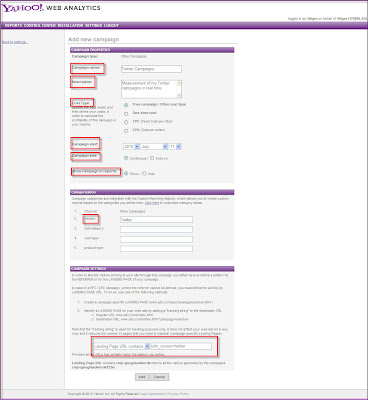
Tracking campaigns in Yahoo! Web Analytics is as easy as telling Y!WA what to look for in either a URL parameter, a Landing Page URL, or a Referring URL. Once Y!WA sees it, it will appropriately bucket it under the Campiagn Name you created. So even if you've already set up your campaigns with Google parameters or Omniture parameters or Double Click parameters, for example, you can simply tell Y!WA to look for those parameters.
By setting up your Twitter campaigns in Y!WA, you'll be able to get real time traffic results from a real time social network!
Apologies for the delay on Part 2 of this post (busy times lately with Yahoo! Web Analytics).
When we left off on Part 1, we talked about why you'd want to track your Twitter campaigns in real time. Here's how you do it using Yahoo! Web Analytics (all images below can be clicked on for a larger view):
Step 1: Log Into Your Y!WA account and choose the Settings tab/link at the top of the page.
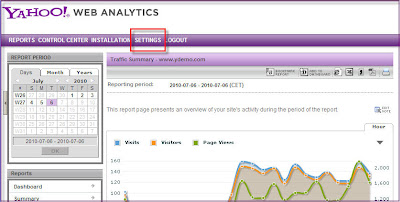
Step 2: Select the 'Manage Campaigns' link under the 'Campaigns & PPC Tracking' header:
Step 3: Select the 'Add New Campaign' button at the bottom of the page (and choose 'Other Campaign' from the drop down menu):
Step 4: Add your Campaign Properties:
- Campaign Name
- Description
- Cost Type
- Campaign Start Date
- Campaign End Date
- Show campaign In Reports
- Vendor
- Landing page URL Contains (if you've already set up a campaign in Google Analytics like the Twitter example in this article, then simply use Landing Page URL Contains: utm_source=twitter)
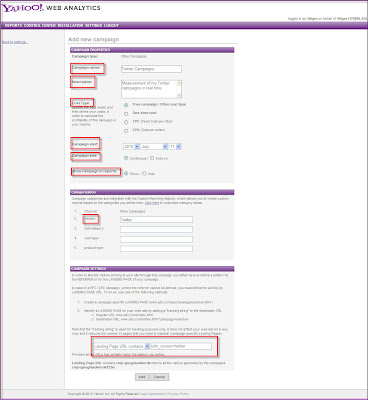
Tracking campaigns in Yahoo! Web Analytics is as easy as telling Y!WA what to look for in either a URL parameter, a Landing Page URL, or a Referring URL. Once Y!WA sees it, it will appropriately bucket it under the Campiagn Name you created. So even if you've already set up your campaigns with Google parameters or Omniture parameters or Double Click parameters, for example, you can simply tell Y!WA to look for those parameters.
By setting up your Twitter campaigns in Y!WA, you'll be able to get real time traffic results from a real time social network!


Comments